โอนย้ายซิมจาก iPhone เครื่องก่อน ไปยัง eSIM บน iPhone เครื่องใหม่ของคุณ
Transferring SIM card from your previous iPhone
to your
new iPhone can be complete
in 2 conditions.
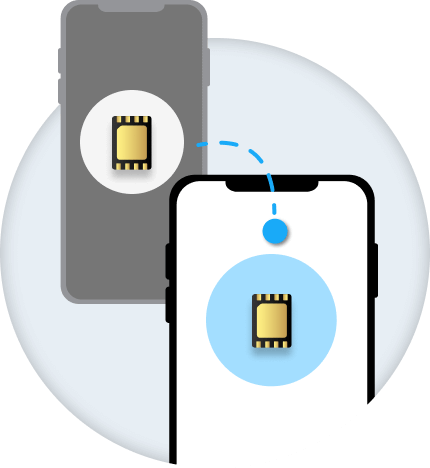
Transfer eSIM from your previous iPhone to a new eSIM on your new iPhone
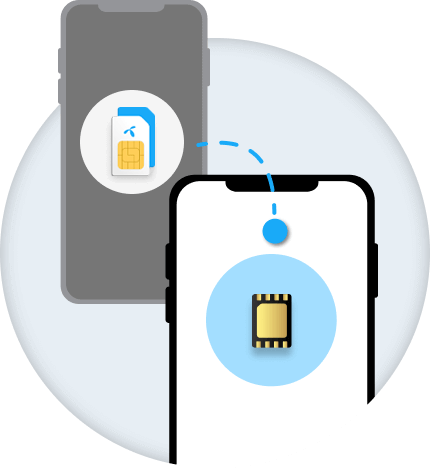
Transfer physical SIM
from your previous iPhone
to a new eSIM
on your new iPhone
What you need
From eSIM to eSIM
Your new iPhone must be
iPhone XS, iPhone XS Max,
iPhone XR, or later. See how to
See how to identify your iPhone model.
Learn more Click
You should also update your new iPhone
to iOS 14 or later.
See how to update your iPhone.
Learn more Click
From physical SIM to eSIM
Your new iPhone must be
iPhone XS, iPhone XS Max,
iPhone XR, or later. See how to
See how to identify your iPhone model.
Learn more Click
Your previous iPhone must have
iOS 14 or later.
Your new iPhone must have
iOS 14 or later.
Learn how to specify your iPhone model.
Learn more Click
Activate security system on your device
Activate security system on your device
- Log in to iCloud from your previous and new iPhone
- Turn on two-factor authentication for Apple ID. Learn more Click
- Activate face ID/passcode lock
- Register iMessage
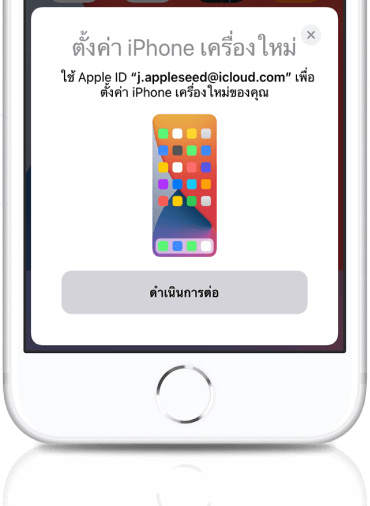
With iOS 14 and later, some carriers support transferring your eSIM during Quick Start
Data transfer Click
Transfer SIM from your previous iPhone
to eSIM
on your new iPhone after setup
To complete the eSIM transfer process,
you need to approve the process on your previous iPhone. If you do not have the previous iPhone, please contact dtac to request help with the cellular plan transfer..
On your new iPhone,
go to Settings > Cellular > Add Cellular Plan
-
If your eSIM plan is ready,
you will see the plan on the list. -
If not, please check your
Apple ID login and two-factor identification,
then follow these steps
or contact dtac.
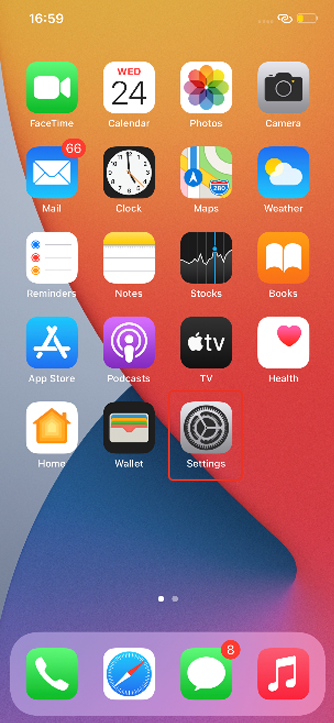
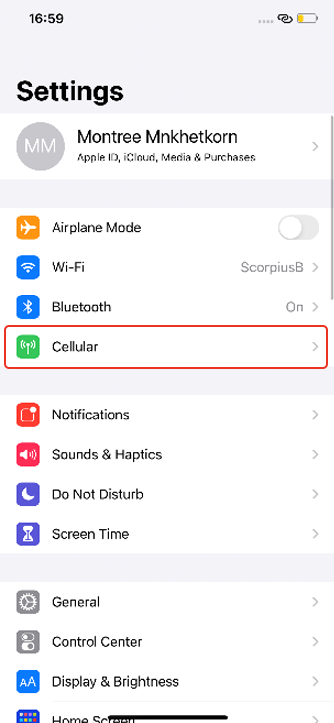
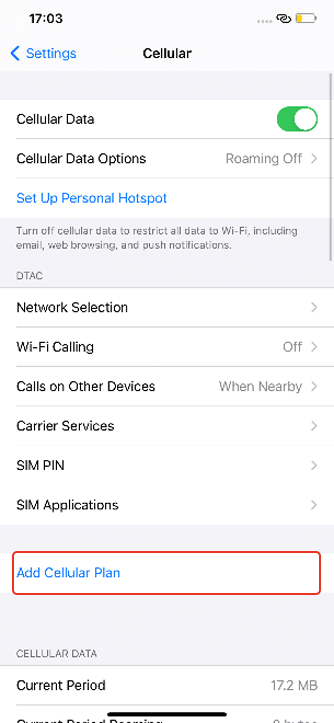
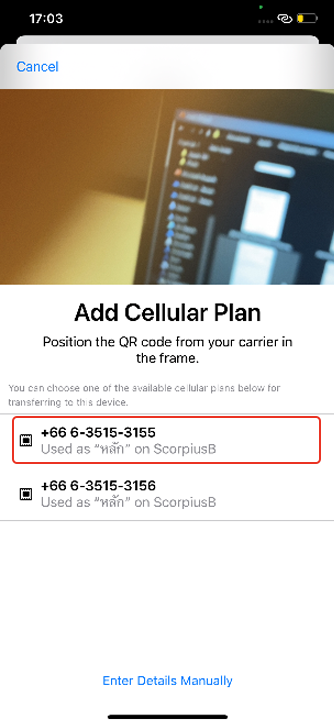
Tap your cellular plan on the list
and tap Add Cellular Plan at the bottom of the screen.
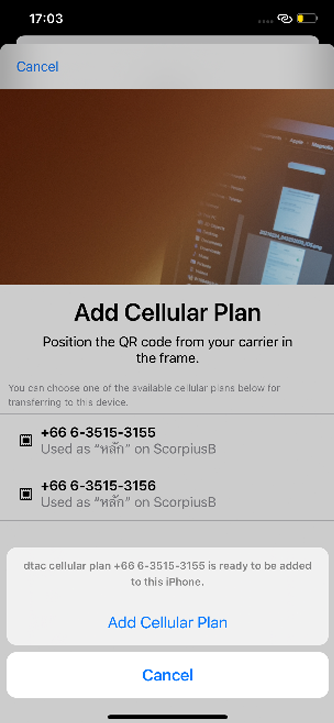
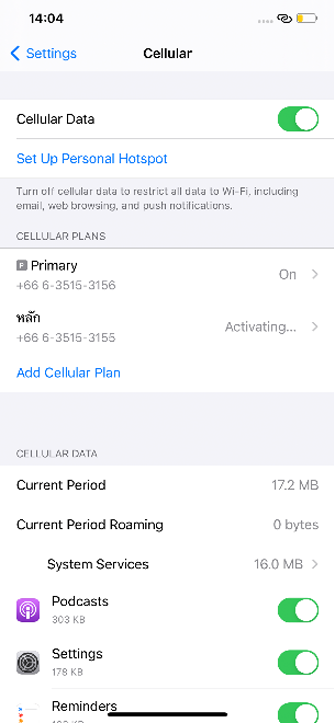
On your previous iPhone, there will be a question popping up on the screen asking whether you wish
to transfer to your new iPhone. Tap transfer.
Previous iPhone
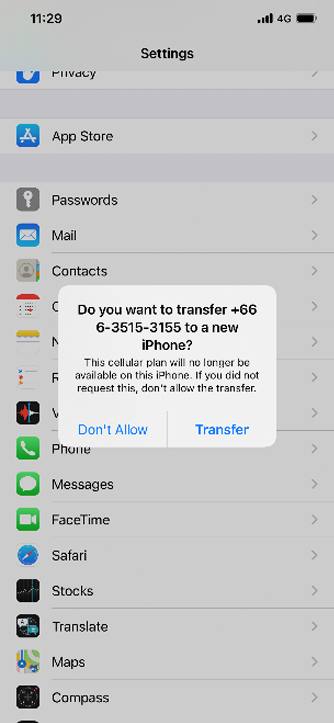
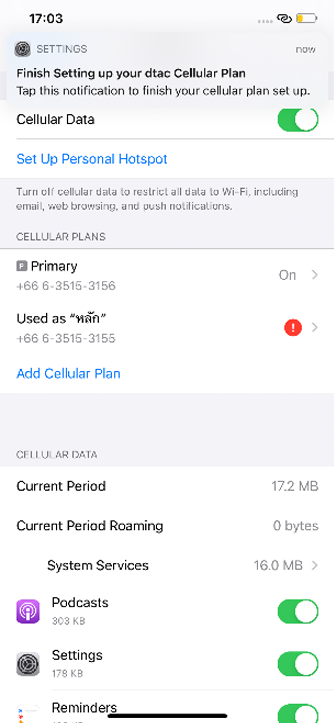
After transfer process confirmation, you will be redirected to dtac’s
webpage to reconfirm your phone number and ID card number.
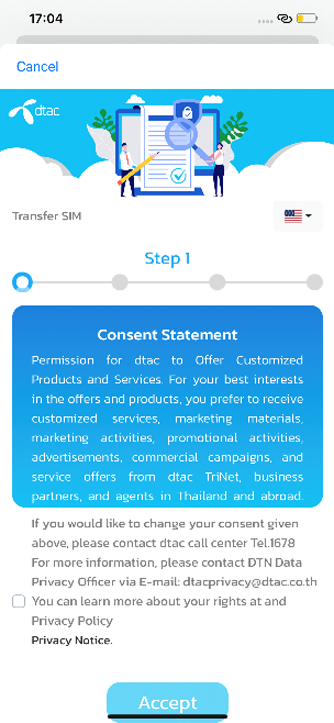
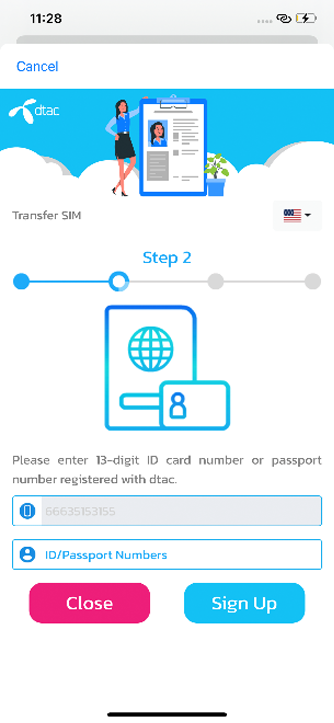
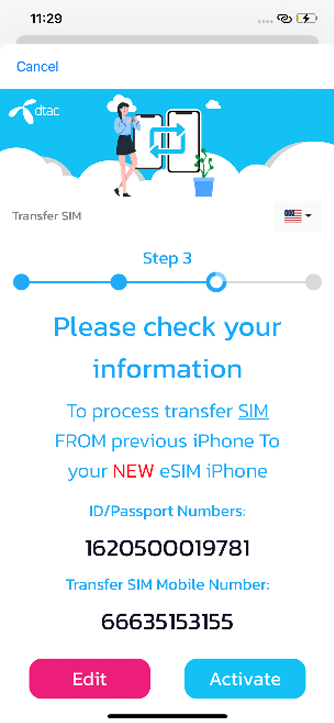
If a banner “Finish your dtac cellular plan setup”
appears on your new iPhone, tap it.
- Your cellular plan will no longer be available on your previous iPhone. Make sure your previous iPhone and your new one are in close proximity in order to complete the process.
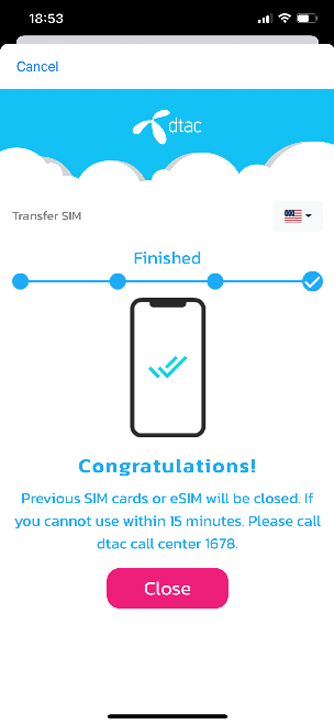
Make a call on your new iPhone to check its cellular connectivity
before removing your cellular plan from your previous iPhone.
- Contact your carrier if you have any questions.
Who is this service applicable to?
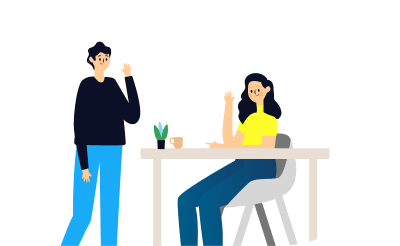
- Individual customer
- postpaid - Individual customer
- prepaid

Corporate customer

