eSIM
How to download eSIM to a device using QR Code?
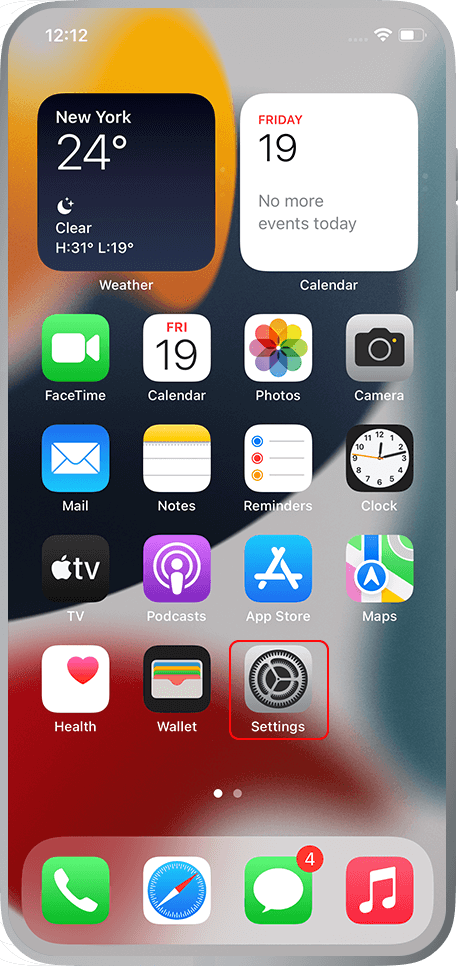
Step 1:
Go to: “Settings”
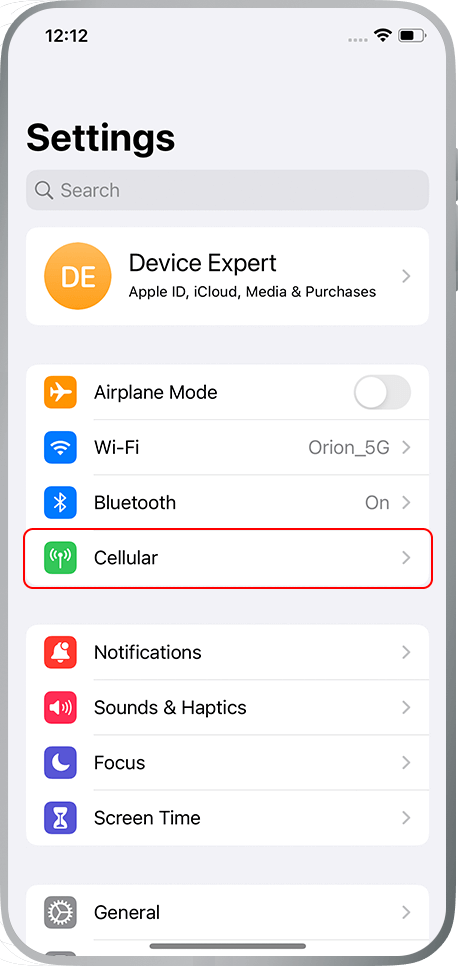
Step 2:
Go to : “Cellular”
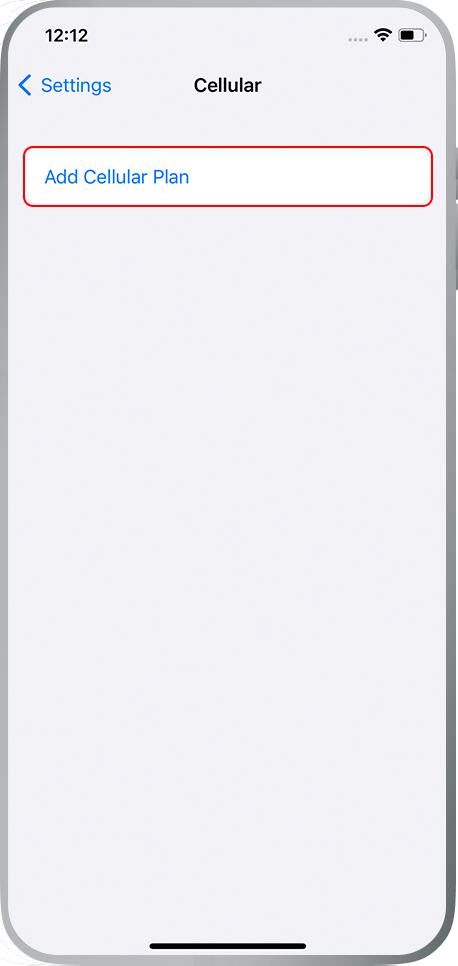
Step 3:
Choose : Add Cellular Plan
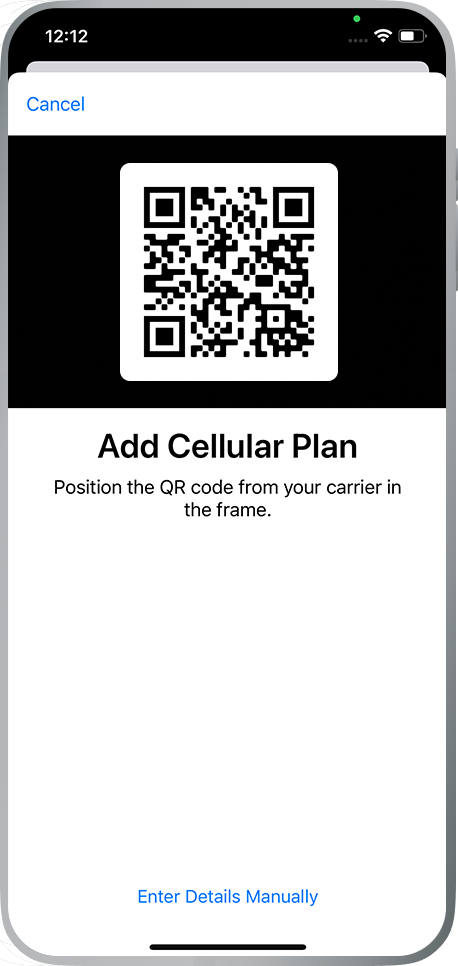
Step 4:
Position your phone to scan the QR code from the service provider
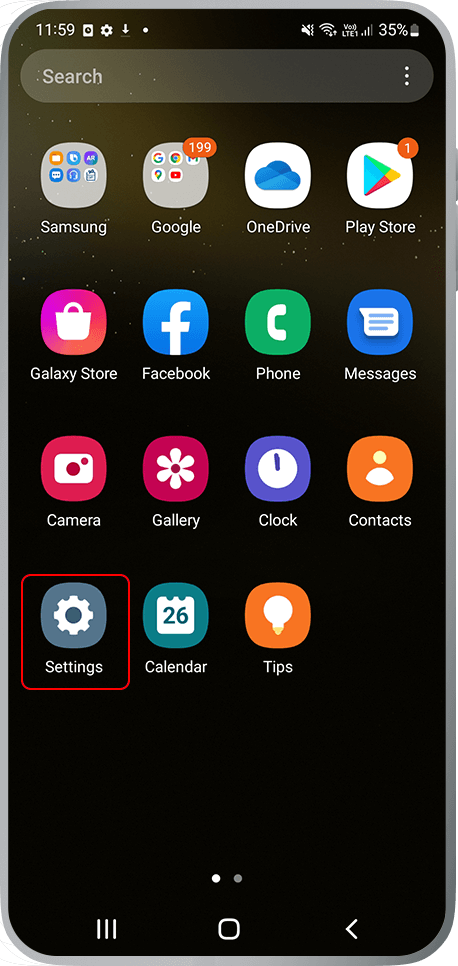
Step 1:
Go to : “Settings”
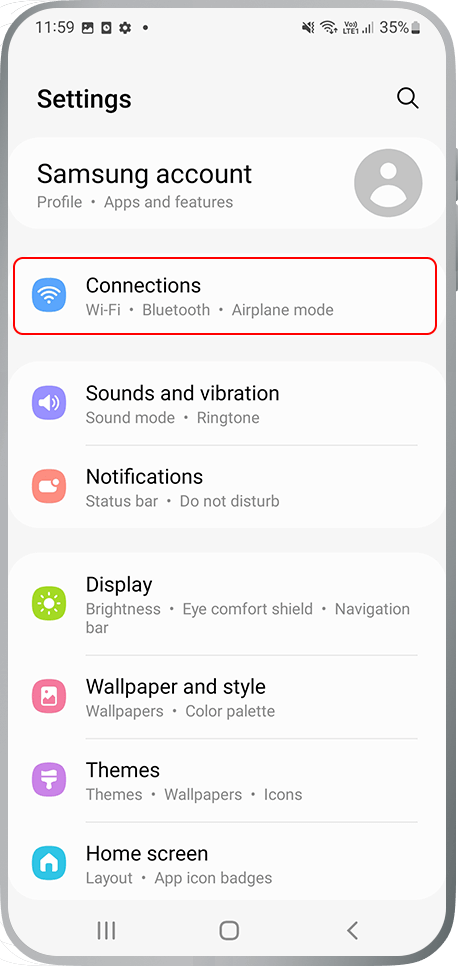
Step 2:
Go to : “Cellular”
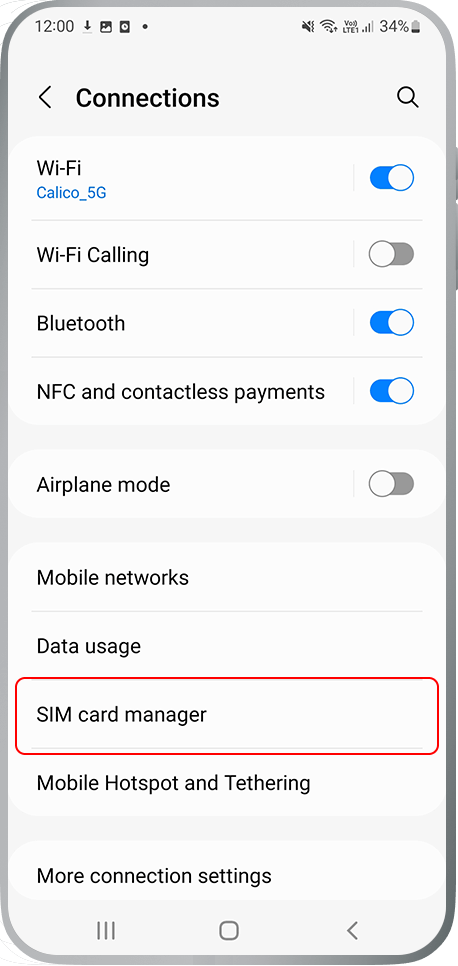
Step 3:
Go to : SIM card manager
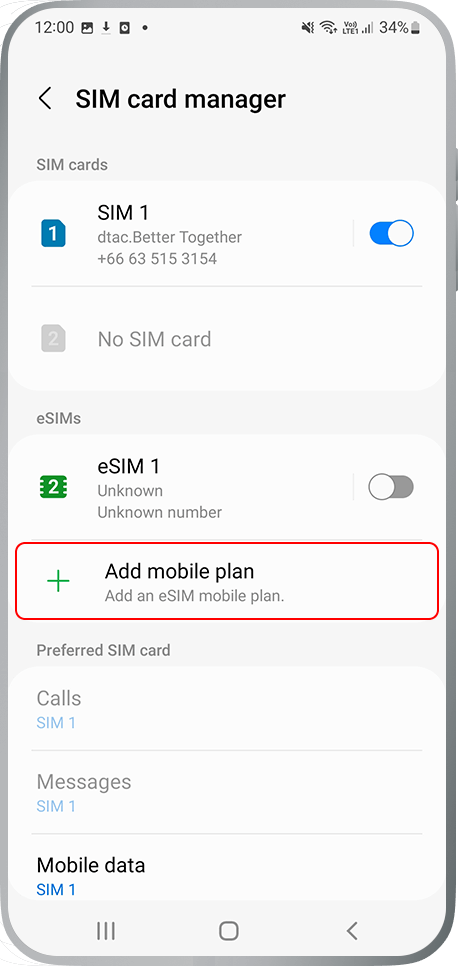
Step 4:
Go to : + Add mobile plan
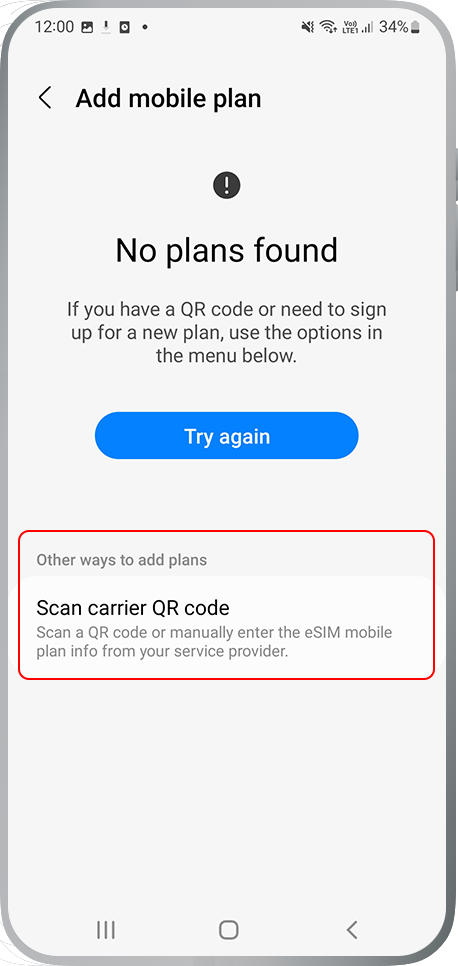
Step 5:
Choose : Scan carrier QR code
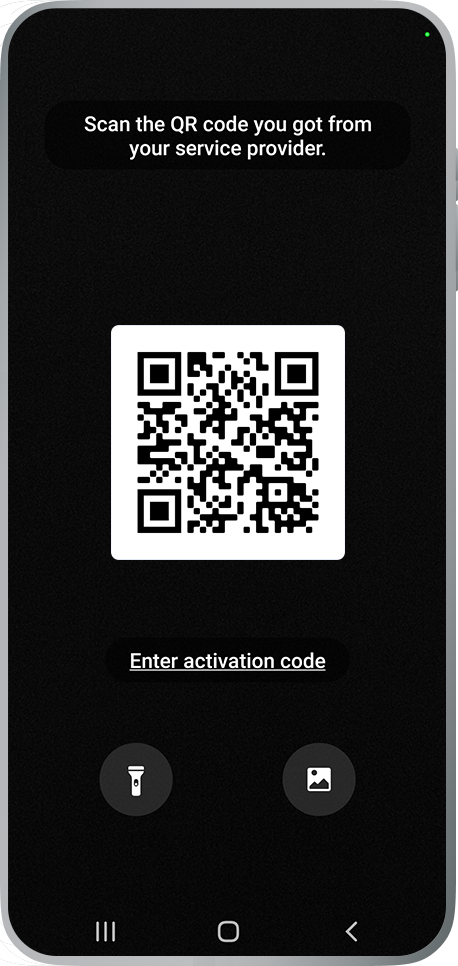
Step 6:
Position your phone to scan the QR code from the service provider
Remark
- QR Code requires internet connection before scanning. Once scanned, the QR Code cannot be reused.
Check eSIM compatible devices
Brand





